Create Scan
This action is commonly used by virtual mailbox renters to manage their mail items.
1. When you receive an email request, prepare the corresponding mail item.
2. Tap ‘Actions’ at the bottom right of your screen to start, then press the ‘+’ button and select the Scan option.
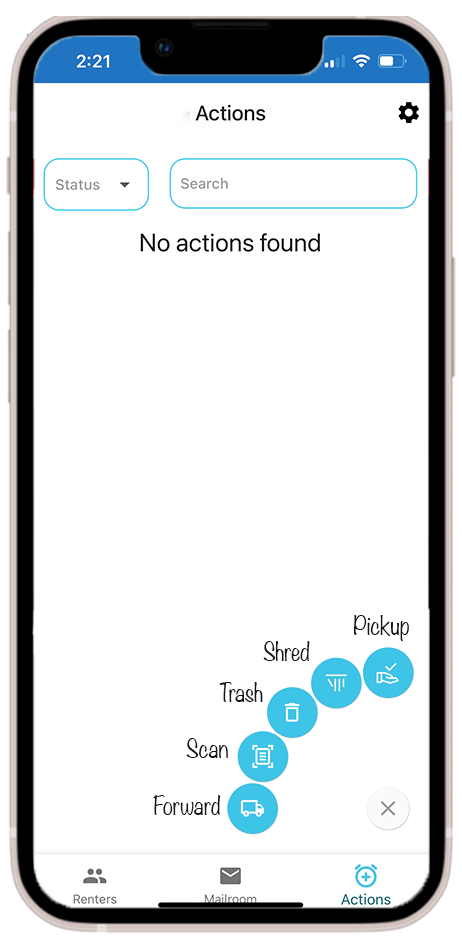
3. Use your scanner to create a PDF file.
• The built-in scanning feature is coming soon.
For now, please use your personal or office scanner to create a PDF.

4. Upload the file.
• Once your PDF is ready, click the Upload File button and select the scanned document from your device.

* Add a note if needed.
You can include any relevant details or comments in the Notes section to keep track of the action or document.
5. Click Save.
• After uploading and reviewing your information, click Save to complete the action.
• The renter will automatically receive an “Action Completed” email once your upload is processed.