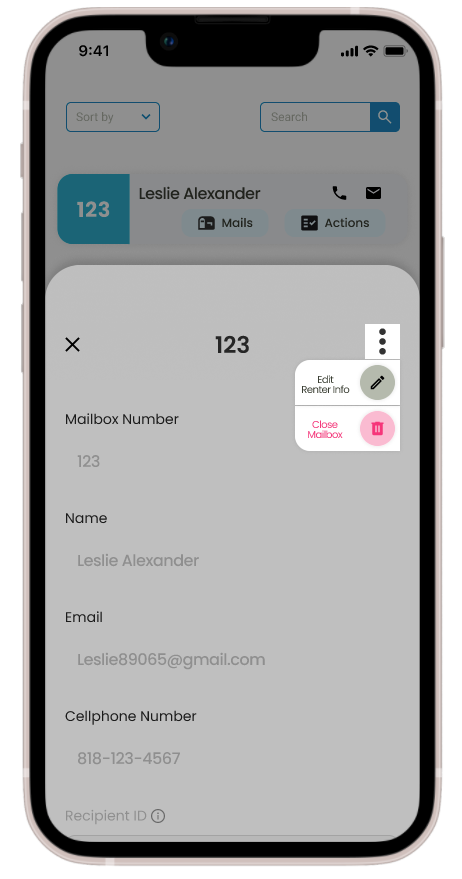Add Renter Individually
Quickly add individual or multiple renters to your BizBoxCenter account with our straightforward step-by-step guide.
1. Open BizBoxCenter web application from your device.
2. Tap ‘Renter’ at the bottom of your screen to start.
3. Press the ‘+’ button to begin adding a new renter.
– For Individual Addition: This option is great if you’re adding renters one at a time.
Enter Details: Fill in the renter’s information in the provided form.
Save: After entering the details, make sure to click ‘Save’ to add the renter to your system.
– For Adding Multiple Renters:
If you wish to upload data for all your customers at once, consider using the ‘Add Multiple Renters’ option. This involves exporting data from PostalMate in CSV format. For detailed instructions on how to do this, click on this link.
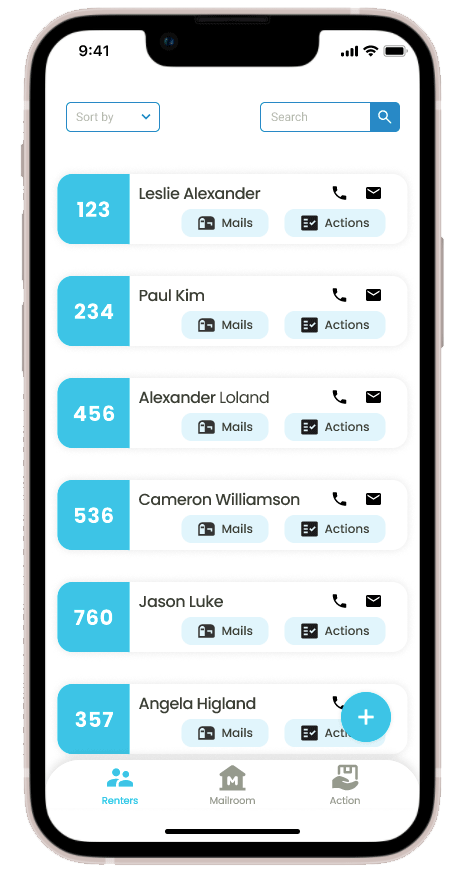
Additional Information:
Viewing the Added Renter List:
The ‘Renter’ page provides a comprehensive list of all registered renters, allowing mail center staff to quickly find and reference renter information.
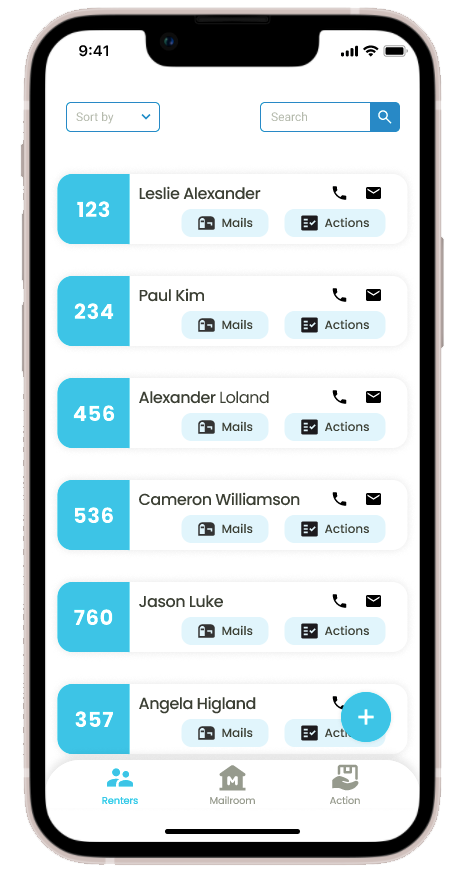
Editing Entries:
To make any amendments, click ‘Edit’ adjacent to the renter’s entry. Be aware that specific details, including the assigned date, time, and renter ID, are locked after entry to preserve the accuracy of the records.